Erase Drive for Free
MultiDrive is a simple and free disk software designed to completely erase a hard drive, SSD, USB flash or SD card in Windows 10 and Windows 11.
Completely erase drives of any type:
- HDD (hard disk drive)
- SSD (solid state drive)
- USB flash drive
- Micro SD cards
Irreversibly wipe all sensitive data:
- Documents and notes
- Photos and videos
- Archives
- Passwords and e-wallets
Securely sanitize free space on a drive:
- Shred all traces of deleted files
- Ensure no sensitive data can be recovered
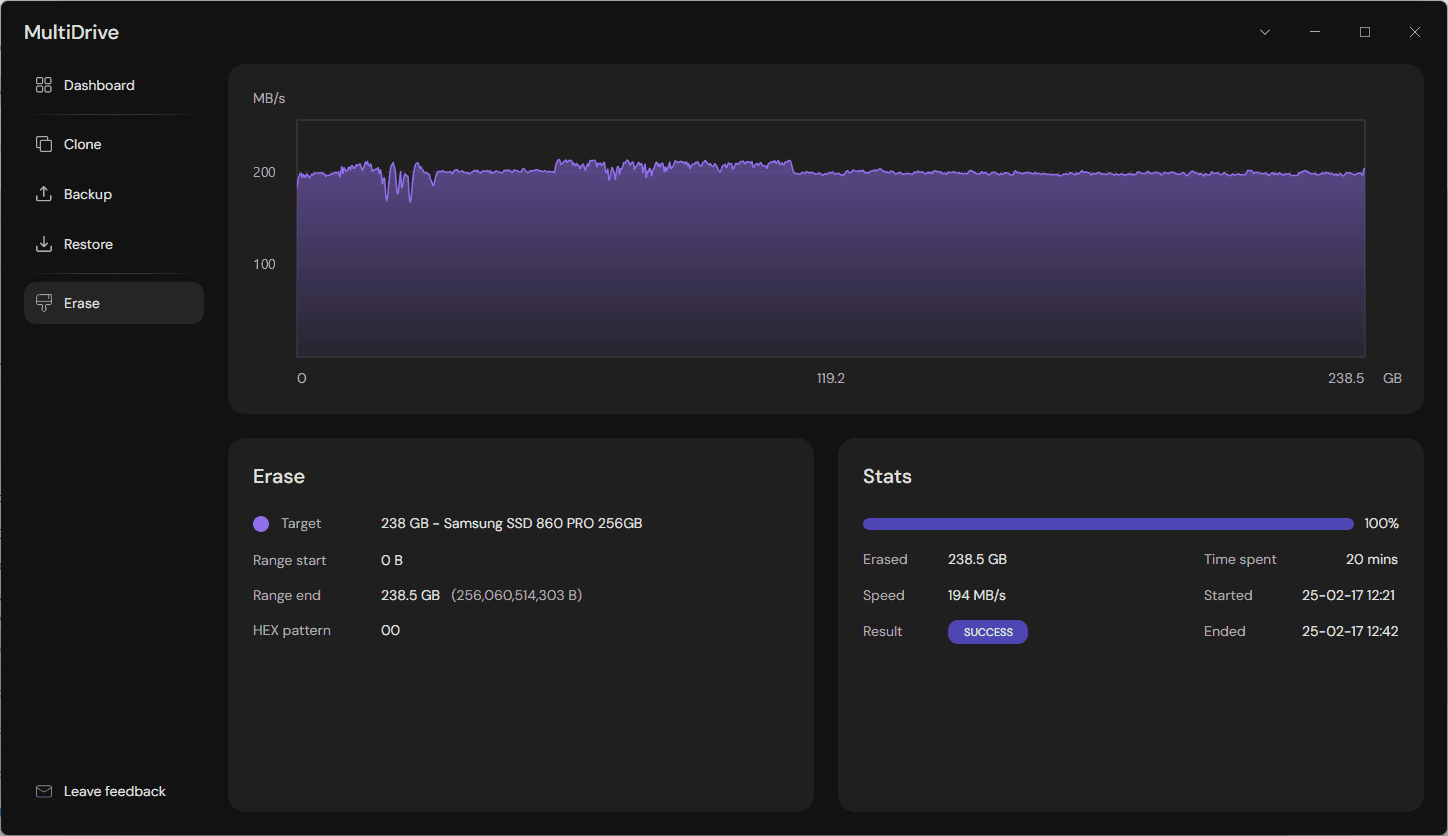
How to completely wipe your old computer's hard drive
Planning to sell, donate or recycle your old computer (or just its hard drive)? Think twice, your device may still contain sensitive information, including:
- passwords
- credit card details
- private photos and videos
- personal notes
To protect your privacy, it's crucial to ensure your personal data is permanently erased. Did you know that basic formatting does not actually remove files from the hard drive? It only deletes file references. Simply deleting files or formatting the drive isn't enough — specialized software can often recover the data.
That's where MultiDrive comes in. It performs a comprehensive data sanitization process. With it, you can completely erase a hard drive, ensuring that your data cannot be recovered.
Don't leave your sensitive information exposed — use MultiDrive to fully wipe your old computer's hard drive and protect your information from unauthorized access.
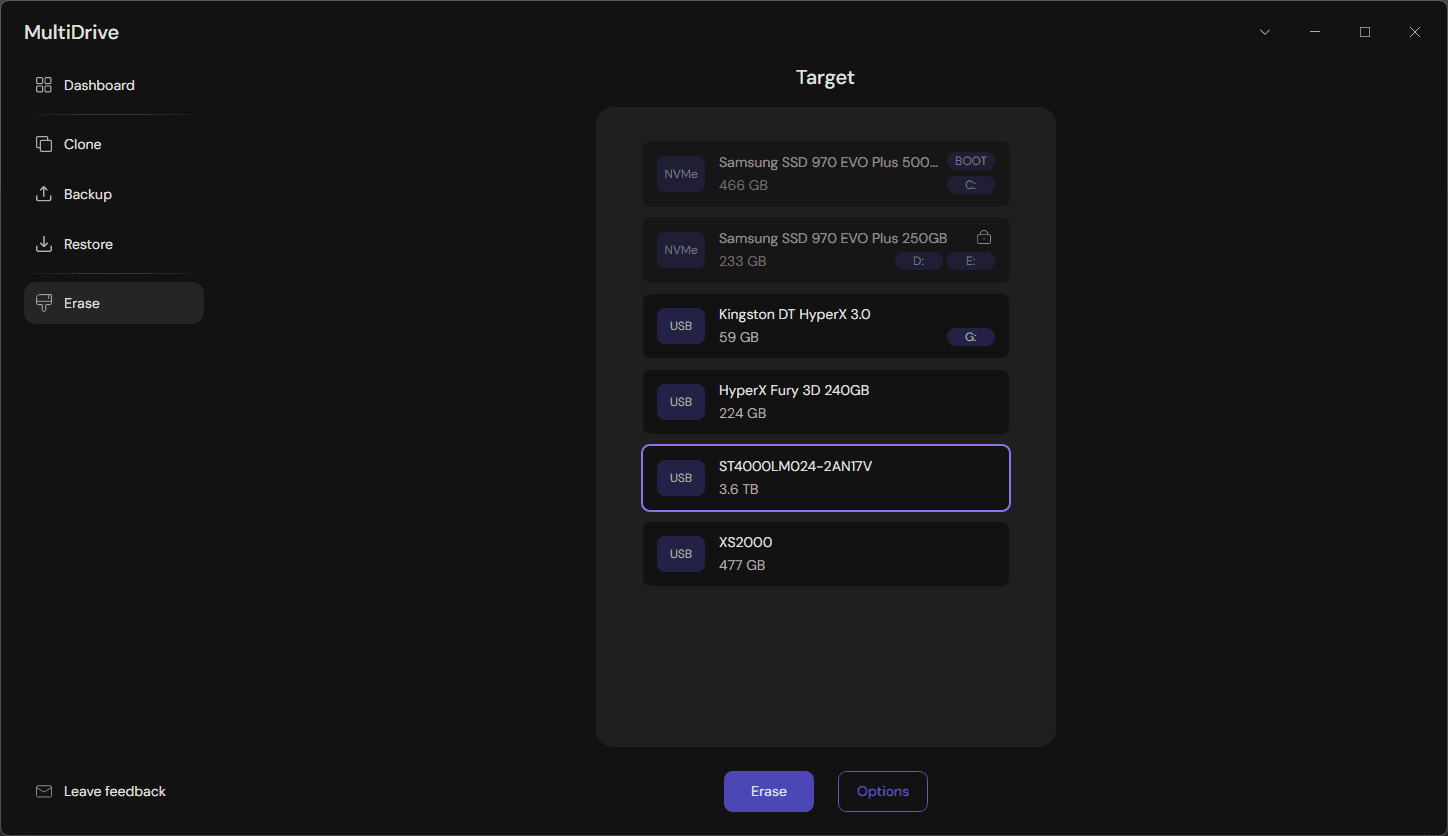
Here's how to safely wipe your hard drive or SSD
- Download, install and run MultiDrive.
- On the left, click Erase.
- Select the drive you want to wipe. For added safety, MultiDrive won't allow you to erase your boot drive.
- Click the Erase button.
Need help getting started?
Check out our detailed guides that walk you through various scenarios.
How to wipe a hard drive
Learn tried and tested methods on how to securely erase your HDD in Windows 11 and 10. Complete step-by-step guide.
Read MoreHow to clear a USB drive
Quick step-by-step tutorial on how to erase a USB drive for free, permanently deleting all data and making information unrecoverable.
Read MoreErase drive FAQ
Answers to common questions about drive erasing in MultiDrive