Free Disk Cloning
MultiDrive is a trusted and simple-to-use data cloning tool that helps you seamlessly transfer all your files, apps and settings to another drive.
Easily upgrade HDD to SSD
Got a new cooler drive? MultiDrive will transfer all your data from the old HDD to the new SSD, ensuring not a single bit is lost.
In the end, you'll get an exact copy of your HDD, but faster.
Clone a boot drive to transfer OS
Why waste time and effort reinstalling Windows and all your programs on a new drive?
With MultiDrive, effortlessly transfer your operating system, apps and settings to a new device.
Duplicate HDD/SSD to multiple drives
Doing redundant backups to multiple locations? Setting up the system and all the apps for multiple users?
Use our free cloning tool to streamline this process, saving you both time and effort.

Benefits of data cloning with MultiDrive
- Completely free: No registration and annoying ads.
- Damaged drive support: Clone disks that have errors, bad sectors, or are failing.
- Lightning-fast cloning: As fast as your hardware allows.
- Exact bit-by-bit replica: Create a precise copy of all your data, operating system and settings.
- Flexible process: Pause and resume the cloning process anytime.
- Predictable operation: Accurate time estimate.
Use case: Upgrade HDD to SSD
Looking to boost your PC's speed and performance by moving your data to a faster drive? Wondering how to duplicate a hard drive to an SSD?
MultiDrive makes upgrading your HDD to a new SSD effortless. This free disk cloning tool creates an exact replica of all your files, apps and settings.
With MultiDrive, data cloning is as easy as 1-2-3:
- Select the old drive you want to duplicate.
- Choose a new drive where you want to create an exact copy.
- Click Clone.
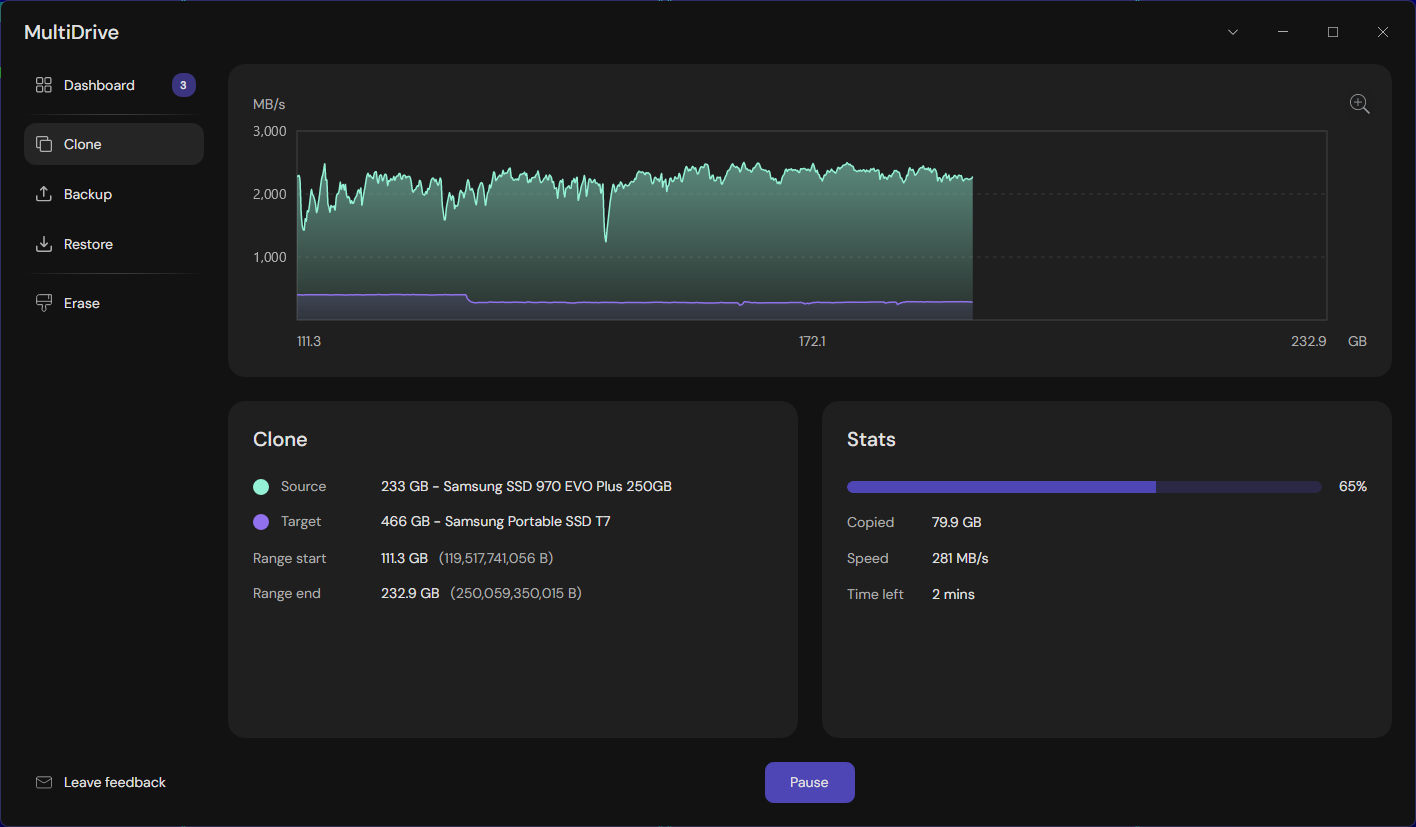
That's it! MultiDrive will seamlessly transfer all your documents, photos, videos, apps and settings to the new drive.
Clone failing drives with ease
MultiDrive is made to fix problems that stop standard cloning software from working. Look at the process below:
- If there's a read error, the utility will send a command to reset the drive's hardware.
- It tries again to read the file after waiting a longer time. This gives the unstable media more time to respond.
- If the second attempt fails, the bad block is skipped, and the cloning process continues.
- The corresponding 256KB block on the target drive is filled with zeros to keep the final data usable.
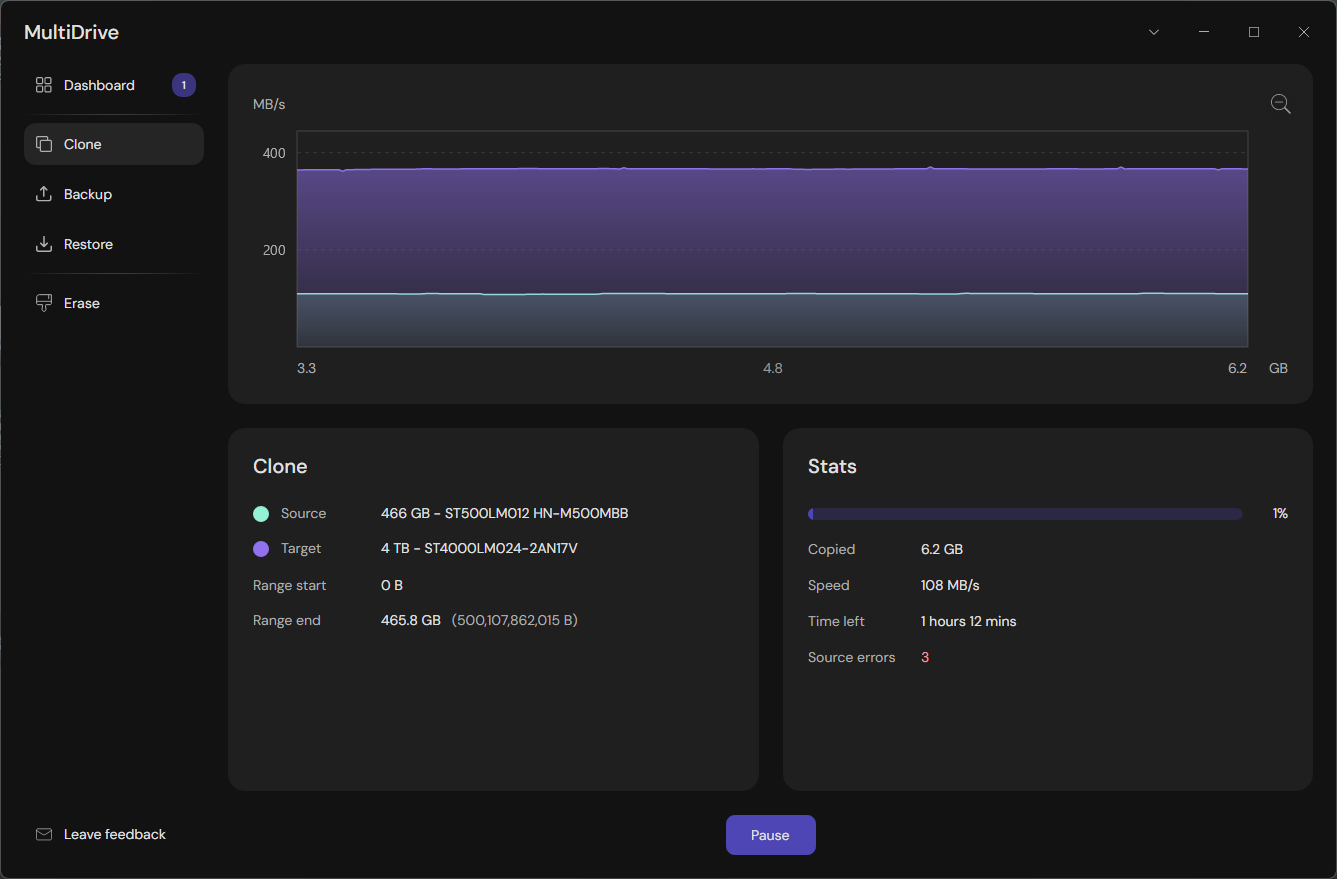
Need help getting started?
Check out our detailed guides that walk you through various scenarios.
Clone drive FAQ
Answers to common questions about MultiDrive free disk cloning software
- Display a warning box and ask for confirmation.
- Clone all data from the source drive up to the target drive size.
mdcli.exe clone --help
Also, you can launch CLI from the system menu at the top of the MultiDrive window.