How to wipe a hard drive
Quick answer
- Backup important data first
- Download and install MultiDrive
- Click Erase and select the drive
- Choose wipe method (single pass is usually enough)
- Click Erase to start wiping
Wiping time: 1-2 hours for 1TB drive
Selling your old PC, donating your hard drive to a friend or looking to irreversibly delete all sensitive data from your HDD? In all these cases, you might want to wipe the hard drive properly so that no one can restore any data from your device.
In this article, you will learn tried and tested tips on how to erase an HDD in Windows 10 and 11 – securely and irreversibly.
In this article
- Why do you need to wipe a hard drive?
- How is wiping an HDD and wiping an SSD different?
- Preparing to fully erase a hard disk: Back up your data first
- How to wipe a hard drive in Windows 10 and 11: Best methods
- How to erase an HDD from the command line
- FAQ
Why do you need to properly wipe a hard drive?
So, you've decided to clean a hard drive and permanently erase all information stored on it. But did you know that simply deleting all files and folders won't be enough, nor will formatting it with the default settings?
If you simply select all files and folders and press Shift + Del (to delete them without even putting them in the Recycle Bin), you will only erase the information about where the data is located on the hard drive, but not the data itself.
It's like tearing out a page with your house's address from the yellow pages: that won't affect your actual house. The house will still be there, even though the page with the information about its location no longer exists.
Similarly, after deleting or using the default formatting option, Windows will think the drive is empty, but your sensitive data will still be there, on the hard drive. And specialized software will be able to recover all your documents, photos, passwords or credit card information.
That's why you need to properly and thoroughly wipe your hard drive using dedicated erasing tools like MultiDrive if you want to irreversibly delete all sensitive data.
How is wiping an HDD and wiping an SSD different?
Hard disk drives (HDDs) and solid-state drives (SSDs) are built differently, and this affects how they store and erase your data.
Wiping SSD: Solid-state drives are newer and use semiconductor memory cells to store data. Unlike HDDs, they do not have moving mechanical parts. Data is managed by a built-in controller. Most modern SSDs support a built-in Secure Erase command, which instructs the SSD controller to reset all memory cells to the factory state. Some SSDs also support cryptographic erase: by deleting or overwriting the encryption keys, data on a drive becomes a random and unusable set of bytes.
Wiping HDD: Hard disk drives store data on spinning magnetized platters stacked on each other inside the metal casing. HDDs do not have built-in encryption-based wiping commands like cryptographic erase. To permanently delete data from an HDD, it needs to be fully overwritten with zeroes or random bytes.
Preparing to fully erase a hard disk: Back up your data first
Before fully erasing your hard drive, check if it contains any files you still need. You might want to save that data to another medium:
- Upgrading to a newer drive? Check our guide on how to clone an HDD to SSD. After successful cloning, you can wipe your old hard drive before selling, donating or recycling it.
- Looking to keep only a few files and folders? Simply copy them to another drive or save them to the cloud.
- Want to save all drive contents to an external HDD? See our step-by-step guide on how to back up a computer to external hard drive. It includes tips on choosing a suitable external drive and using our free backup utility.
How to wipe a hard drive in Windows 11 and 10: Best methods
In Windows, you can wipe your hard drive using several methods. See their pros and cons below, and choose the one that suits your needs best.
First method to wipe HDD: Free hard disk erase software
It's free, simple and easy to use. MultiDrive is a disk wipe software designed to completely erase a hard drive in Windows 10 and Windows 11. It was created by Atola Technology, a tech company with more than 20 years of experience in data recovery and storage device management.
| Pros | Cons | |
|---|---|---|
| MultiDrive |
|
|
Here's how to use MultiDrive to wipe an HDD:
- Download, install and run MultiDrive.
- On the left, click Erase.
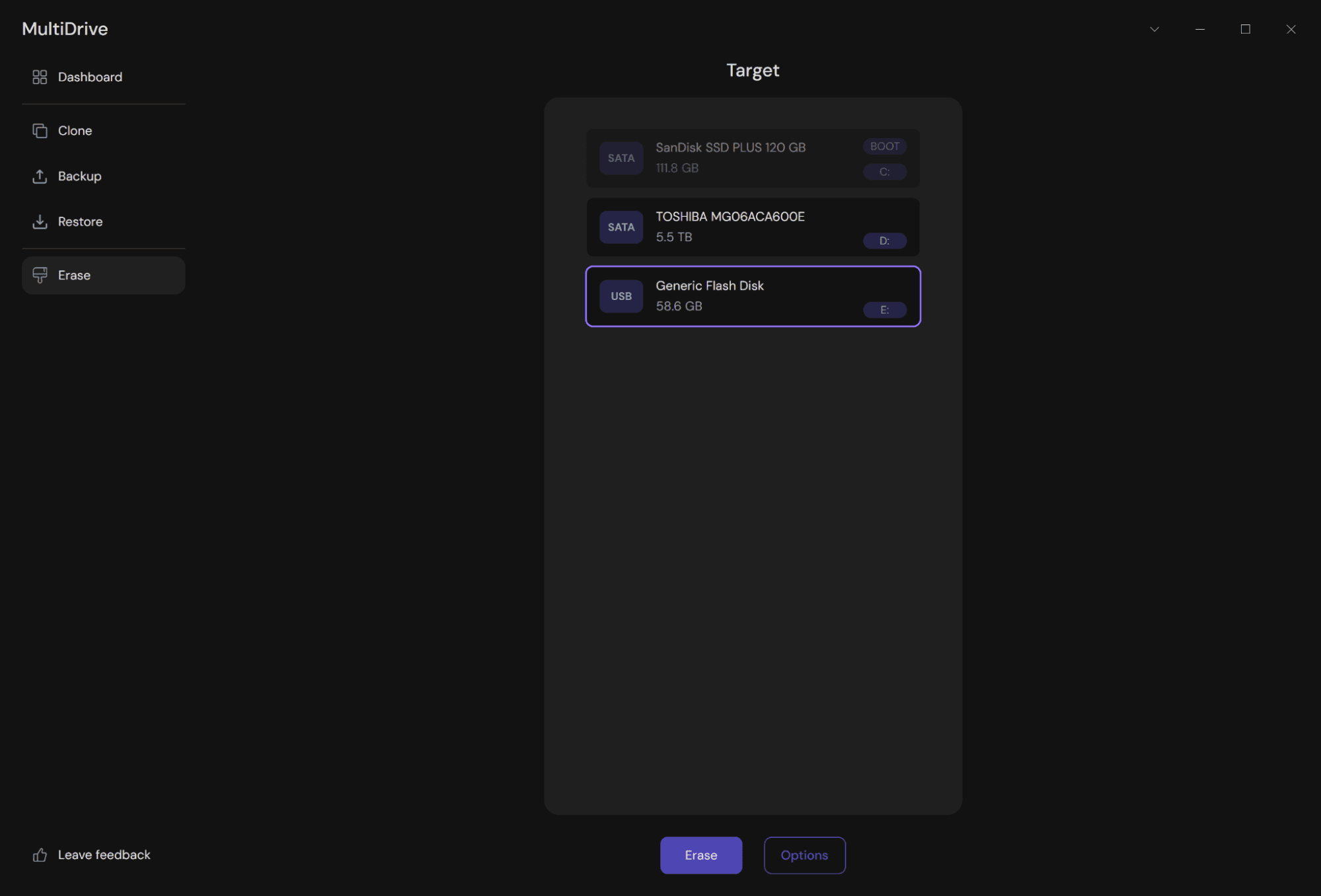
- Select the drive you want to wipe. For added safety, MultiDrive won't allow you to erase your boot drive.
- Click the Erase button.
MultiDrive will overwrite all used, unused and even hidden space of your hard drive with zeros or another byte pattern that you specify. This will completely and irreversibly erase all data on the HDD.
Second method to wipe HDD: Windows built-in tool named "Reset your PC"
Windows 11 and 10 have a built-in tool named Reset your PC. It is designed to restore your device to its original state and includes an option to completely erase your drive before reinstalling Windows.
But you need to be very careful to select the right option in the process. Otherwise, your files won't be completely deleted and can be recovered with specialized software.
| Pros | Cons | |
|---|---|---|
| Reset your PC |
|
|
Follow these steps to completely wipe your hard drive and reinstall Windows on it using the Reset your PC tool:
- Press Win + X and choose Settings.
- Click Update and Security.
- On the left menu, click Recovery.
- Find the Reset this PC section and click Get started.
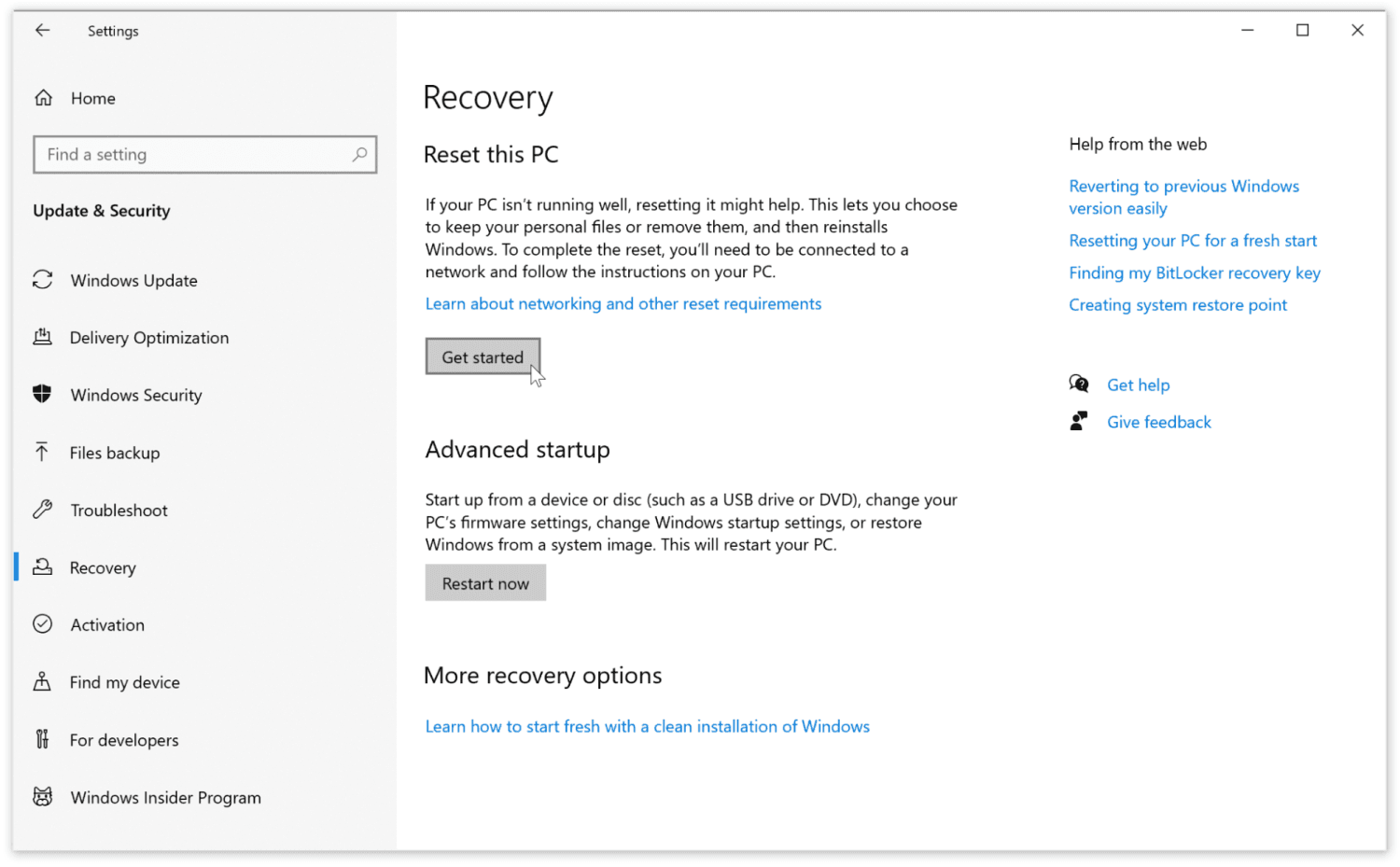
- Choose the Remove everything option.
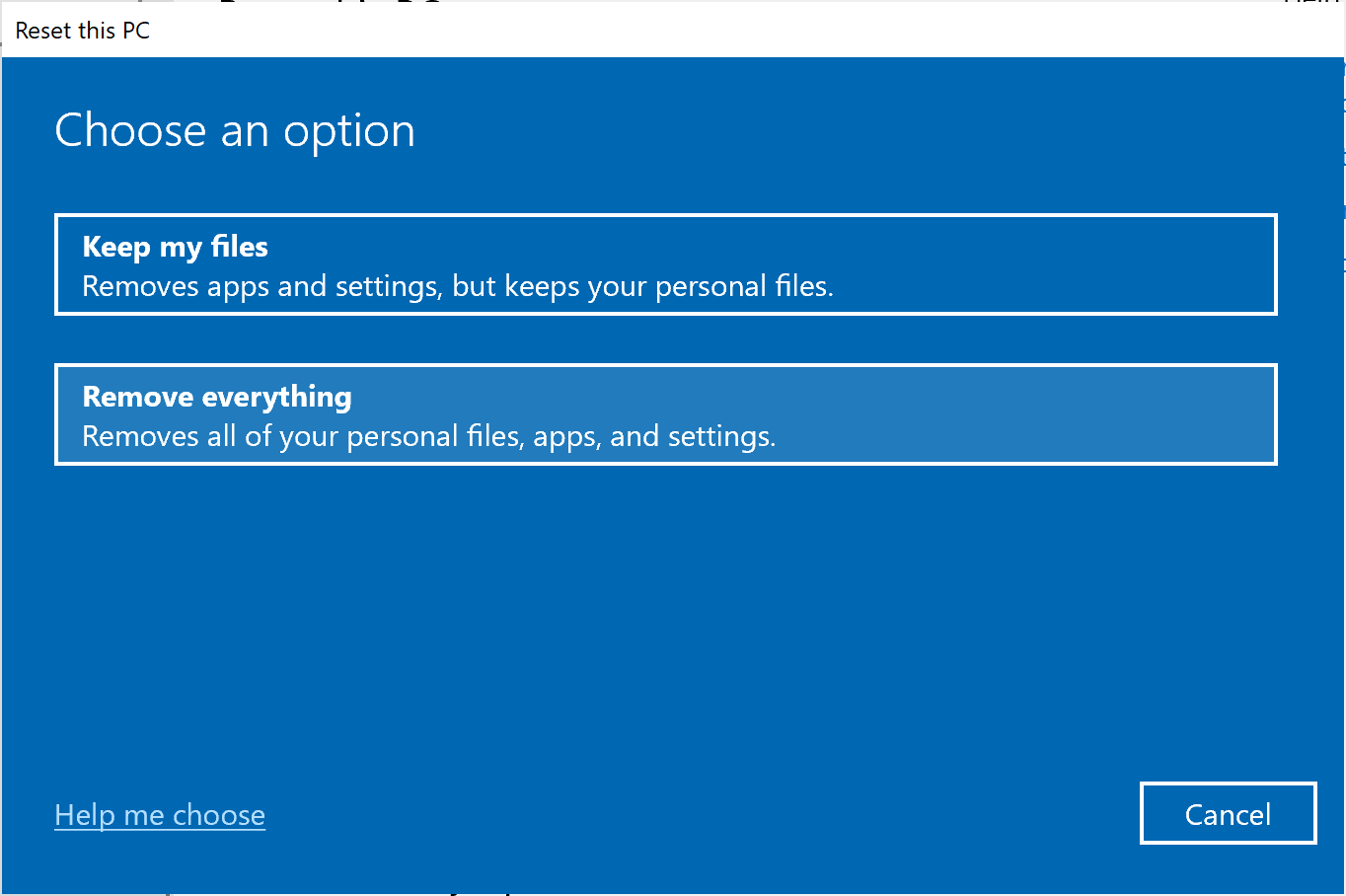
- Select one of two options:
- Cloud download to get the latest version of Windows with all updates from the Internet.
- Local reinstall to use the files already on your PC to reinstall Windows.
- On the Additional settings screen, click Change settings.
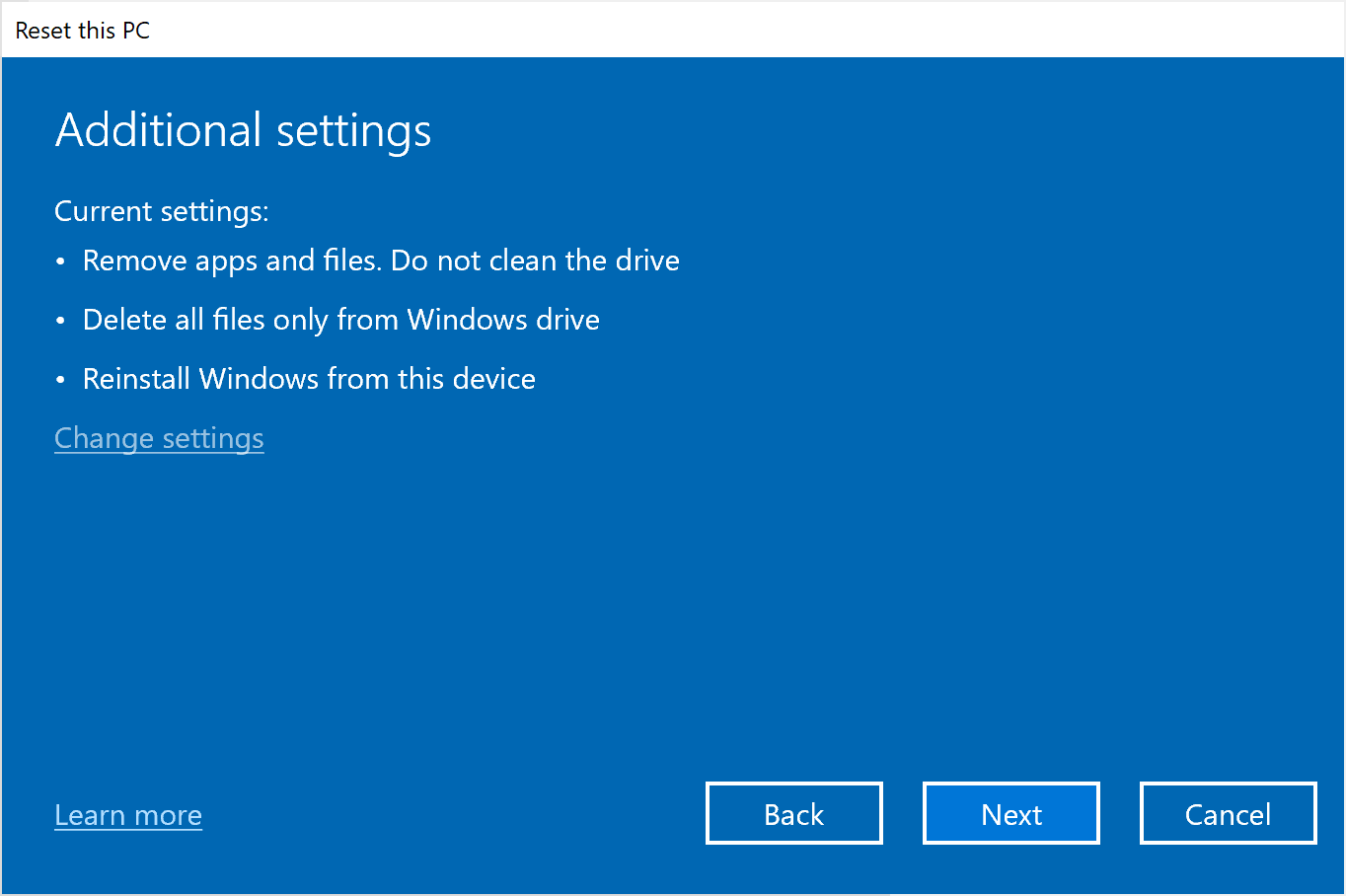
- Important: Switch Clean data and Delete files from all drives to Yes. Otherwise, your files won't be completely deleted and can be recovered with specialized software.
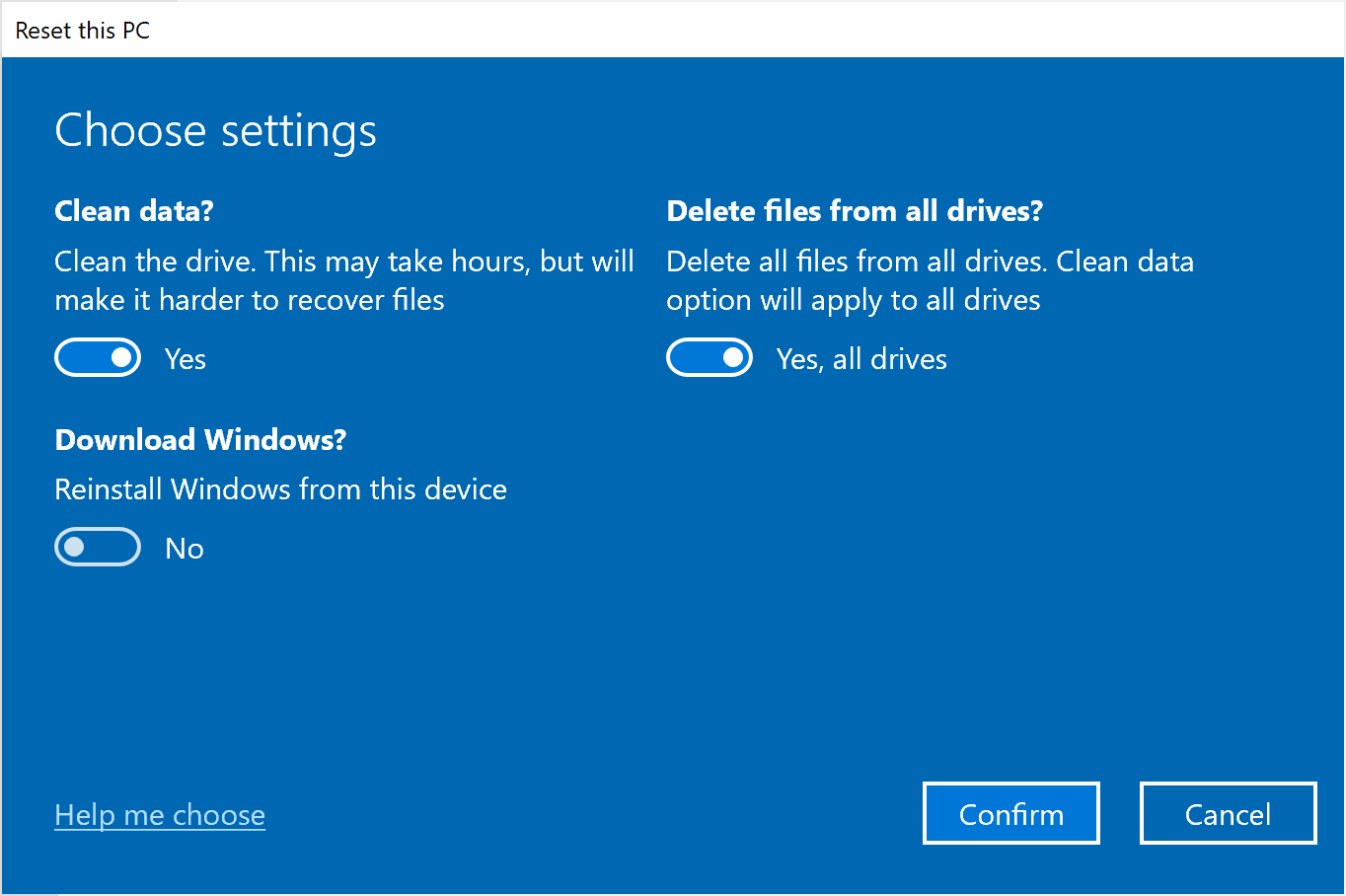
- Click Confirm.
- Double-check all settings and click Next.
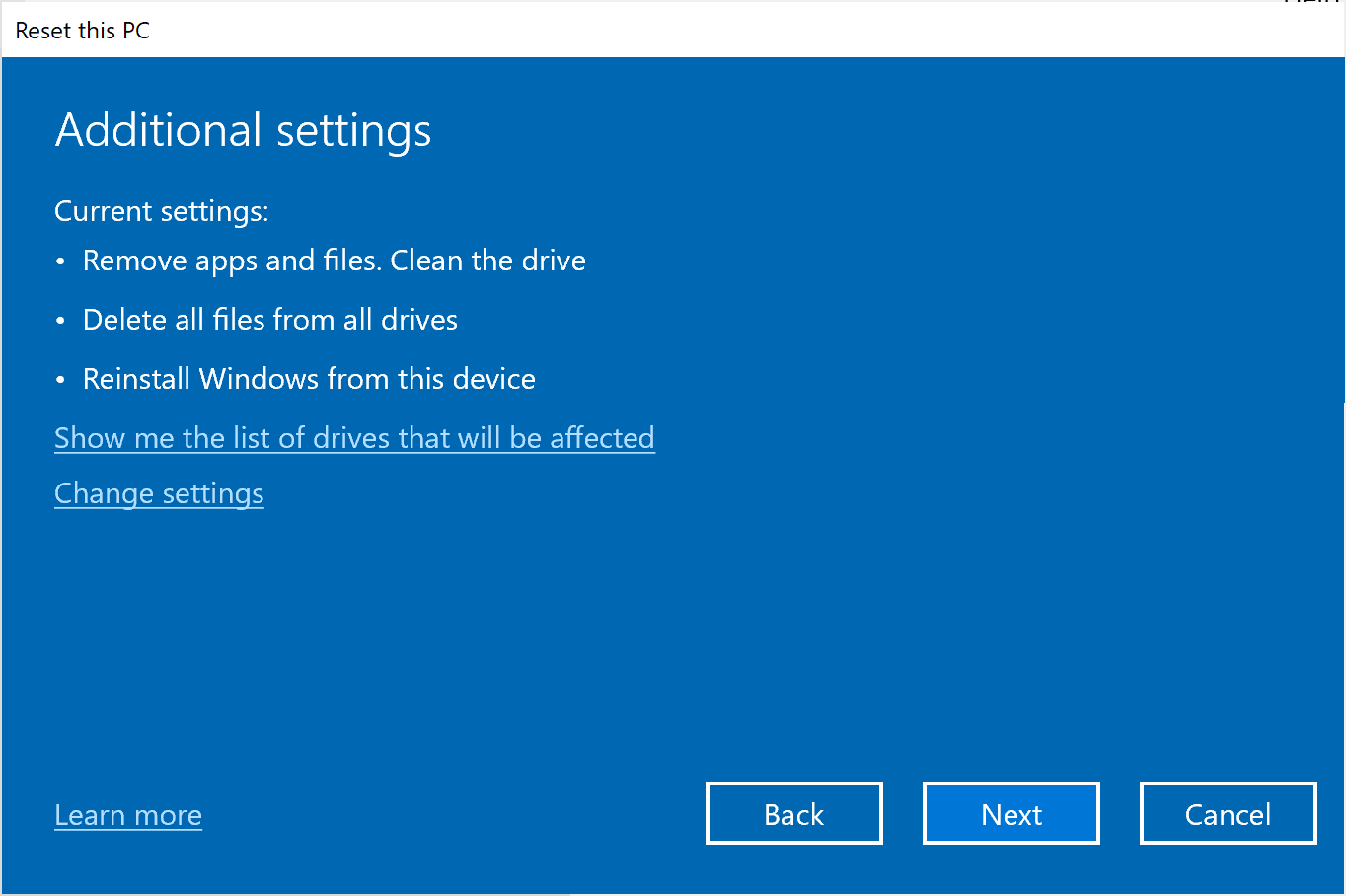
- Click Reset.
Microsoft warns that during the resetting process, it's possible that your screen might go black for a long period of time (occasionally up to 15 minutes) and that your device might attempt to restart itself. Manually attempting to restart the device yourself during this process could cause the reset to fail.
How to erase a system drive with Windows installation
Dismantling your bike while you're riding it is a very bad idea that might end in an accident. The same goes for erasing your boot drive with Windows installation: if you wipe important system files, your OS will crash.
That's why MultiDrive prevents you from accidentally erasing your boot drive by blocking this option.
In order to erase a system drive safely, you need to clone it first onto a new drive and only then will you be able to completely wipe the old one. After cloning is complete, you'll need to change the boot settings in BIOS and boot from a different drive first.
Luckily, MultiDrive can help you with both cloning and wiping. Follow our step-by-step guides:
- How to clone your drive before wiping it.
- How to erase your drive after cloning.
How to erase an HDD from the command line
For advanced users who prefer efficiency and speed over a nice graphical interface, there are several drive wiping utilities that run from the command prompt in Windows.
Wipe a hard drive from the command prompt using MultiDrive
MultiDrive is a free disk wiping software with a powerful command line interface.
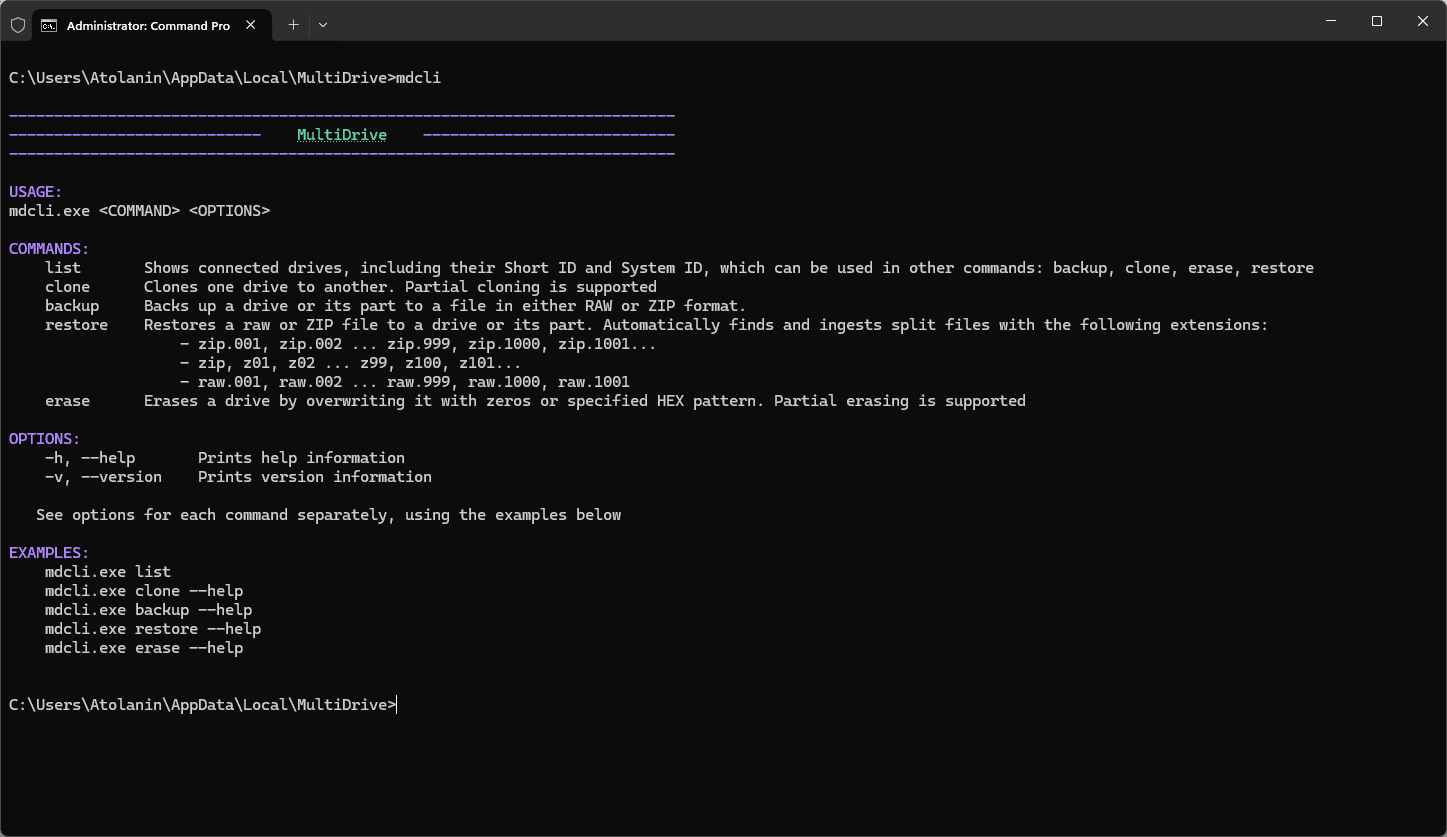
| Pros | Cons | |
|---|---|---|
| MultiDrive CLI |
|
|
To launch MultiDrive with a command line interface:
From the MultiDrive window:
- Download and install MultiDrive.
- Launch MultiDrive.
- In the top right corner, click the ⚙️ icon and select Launch CLI.
From the Windows Command Prompt:
- Download and install MultiDrive.
- Launch the Windows Command Prompt in the Administrator mode: Press Win + X and then select Terminal (Admin).
- In the Command Prompt, run the mdcli.exe from the MultiDrive folder. For example, type:
d:\multidrive\mdcli.exe
Tip: Use the list command to show all connected drives:
mdcli list
The drive list includes their Short ID and System ID, which can be used by erase command.

The 'erase' command in MultiDrive CLI
The mdcli.exe erase command erases a drive by overwriting it with zeros or a specified HEX pattern. Partial erasing is supported.
The 'erase' command syntax in MultiDrive CLI
mdcli.exe erase [target] <OPTIONS>
Arguments for the 'erase' command in MultiDrive CLI
[target] Target drive to erase
For [target] argument use drive's Short ID or System ID reported by list command, for example: d1, d2, d3...
Options for the 'erase' command
| Option | Default | Description |
|---|---|---|
-y, --yes | Bypasses prompts by automatically answering 'yes' to all questions | |
-b, --byte_offset <BYTE_OFFSET> | 0 | The starting byte offset on the target drive where the erasing process will begin |
-c, --byte_count <BYTE_COUNT> | The number of target drive bytes to erase | |
-p, --pattern <PATTERN> | 00 | What HEX byte pattern to fill the drive with during the erase process |
-m, --mount | Automatically mounts partitions of the target drive in Windows after the task completes | |
-t, --target <TARGET> | An alternative way to specify the target drive for erasing |
Examples of using the 'erase' command in MultiDrive
Erase Drive #3 by filling it with the 'FF' byte pattern:
mdcli erase d3 -p FF
or
mdcli erase -t d3 --pattern FF
Erase 1 billion bytes from Drive #3 by filling it with the 'FF' byte pattern:
mdcli erase d3 -p 9A7B -b 1G -c 30G
Wipe a hard drive from the command prompt using the 'diskpart > clean all' command
diskpart is a built-in Windows command-line utility for disk partitioning. But it has a functionality to securely wipe a hard drive by completely overwriting it with zeroes or random bytes.
| Pros | Cons | |
|---|---|---|
| diskpart |
|
|
Here's how to use the 'diskpart' command to erase your hard drive:
- In Windows, press Win + X and choose Windows PowerShell (Admin).
- Type
diskpartand press Enter. - Type
list disk. This will list all available drives.
Tip: To check the correct disk number, use the Windows Disk Management utility (Win+X > Disk Management). - Type
select disk #, where # is the number of the drive you want to erase. It's better to double-check the disk number. - Type
clean alland press Enter.
The all parameter specifies that each and every sector on the disk is set to zero, which completely deletes all data contained on the disk.
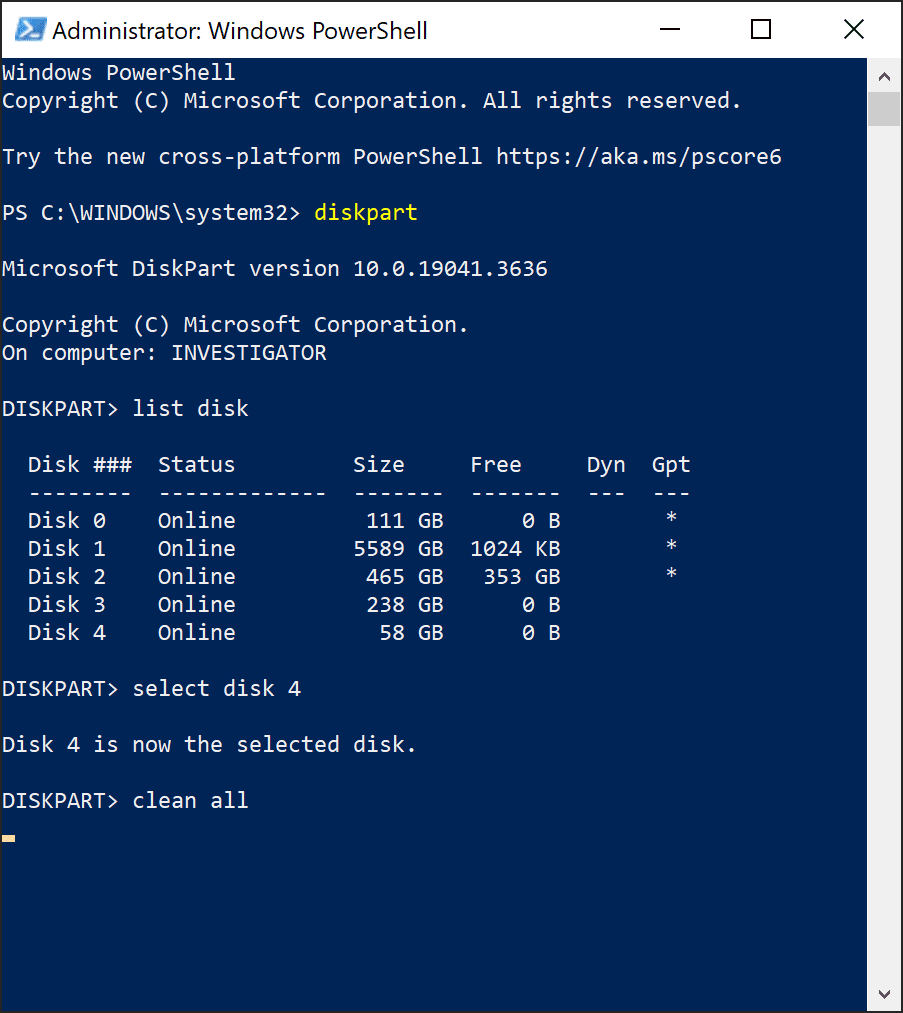
- Wait for the status "diskPart succeeded in cleaning the disk." meaning erasure is complete. Unfortunately, diskpart doesn't have a progress bar. The wiping process may take a long time depending on the drive size.
Wipe a hard drive from the command prompt using the 'format' command
'Format' is a built-in Windows command-line utility for drive formatting.
As we mentioned, formatting a hard drive using the default settings will only erase the information about where the data is located on the hard drive, but not the data itself.
But the 'format' command has a special parameter that directs it to overwrite every sector of the drive with zeroes, which will result in complete and irreversible wiping of the hard drive. Moreover, after filling the drive with zeroes, 'format' can overwrite the drive several times with random numbers.
Important: the 'format' command operates with logical volumes, not physical devices. In order for this utility to erase an entire drive, the device must contain a volume that spans all sectors of the drive.
| Pros | Cons | |
|---|---|---|
| Format |
|
|
Here's how to use the 'format' command to erase your hard drive:
- In Windows, press Win+X and select Disk Management.
- In the Disk Management utility, make sure that the drive you want to erase has a single volume that spans all sectors of the drive. Remember the volume name or letter.
- Press Win + X and choose Windows PowerShell (Admin).
- Type
format [volume] /p:<count>, where
- [volume] is the volume name or letter (followed by a colon) of the drive you want to erase
- <count> is the number of times the volume will be overwritten using a different random number each time, after overwriting it with zeroes. If <count> is zero, no other overwrites are made after zeroing every sector.
For example:
format e: /p:2
- Press Enter.
- Confirm formatting by pressing Y and then Enter.
- When formatting is complete, format displays messages that show the total disk space, the spaces marked as defective, and the space available for your files.
Conclusion
Wiping your hard drive is crucial for protecting your privacy and sensitive data, especially when disposing of or reusing an old device. While simply deleting files or basic formatting might seem sufficient, these methods often leave data recoverable by specialized tools.
For true peace of mind, utilizing dedicated disk wiping software like MultiDrive or carefully navigating Windows' built-in "Reset your PC" tool with the "Clean data" option is essential.
For advanced users, command-line utilities like MultiDrive CLI and `diskpart clean all` offer powerful and customizable wiping solutions to erase an entire drive.
By choosing the right method, you can ensure your data is irreversibly erased, safeguarding your information from unintended access.
FAQ
Answers to common questions about securely erasing hard drives
Before starting any erase operation, MultiDrive requires explicit confirmation that the target drive contains no data. Double-check the drive selection carefully because erasing is irreversible.
- lack drive letters or have corrupted file systems
- are in Offline mode
If a drive doesn't appear in MultiDrive either, it may have hardware failure or connection issues. Try different USB ports or cables, check Device Manager for unrecognized devices, or test the drive on another PC.