How to move Windows to another drive
OS migration to SSD made easy: Learn how to transfer Windows to another drive for free in 5 steps.
This OS migration guide applies to Windows 11 and Windows 10.
In this tutorial
- Why move Windows to a new drive?
- Move Windows to another drive in 5 quick steps
- A detailed step-by-step guide
- Windows migration specifics: What to consider in different scenarios
- Other ways to move Windows to a new drive
- Conclusion
- FAQ
Why move Windows to a new drive?
Whenever you're planning to transfer your Windows operating system from an HDD to an SSD, or from a smaller and older SSD to a larger, newer one, the benefits you can gain in both cases are significant.
Benefits of moving Windows from HDD to SSD
Moving Windows from an HDD to an SSD has many advantages. Compared to hard disk drives (HDDs), solid-state drives (SSDs) have faster read and write speeds and do not contain any moving parts.
Therefore, transferring Windows from an HDD to an SSD offers two main benefits:
- Better system performance.
- Lower noise and vibration.
When upgrading a laptop, moving Windows to an SSD also means:
- Longer battery life due to lower power consumption.
- Better error resistance, as an SSD is not affected by accidental shocks or drops.
Reasons to transfer Windows to a new SSD from the old one
If you want to transfer Windows to a new SSD with a larger capacity from the older, smaller SSD, the benefits will be as follows:
- Improved OS and app performance, as larger SSD capacity means more space for caching and storing Windows page file (when the OS uses your SSD as virtual memory).
- More space for installing apps and games.
So, if you're looking to move Windows to a new drive with better performance or more storage space, it is generally a good idea.
Move Windows to another drive in 5 quick steps
- Download and install the free Windows migration software – MultiDrive.
- Connect a new SSD to your computer. Make sure it has enough space to store all the data from the old drive.
- Disable BitLocker temporarily on the old drive.
- Run MultiDrive migration software and go to Clone. Select your old drive as the Source, the new one as the Target, and click the Clone button.
- After the OS migration process is complete, reboot your computer, enter the BIOS/UEFI and set the new SSD as the boot drive. Then save and exit.
See more the detailed guide below ↓
How to transfer Windows to another drive: A detailed step-by-step guide
In this comprehensive walkthrough we cover three main stages of migrating Windows from HDD to SSD or from SSD to SDD:
Stage 1: Prepare to migrate Windows to new SSD
Before you move Windows to a new SSD, do the following preparation steps to ensure a smooth, error‑free migration, preserve all your data and settings, and guarantee that the new drive boots up perfectly on the first try.
- Download and install MultiDrive – free OS migration software.
It was created by Atola Technology, a tech company with more than 20 years of experience in data recovery and storage device management.Download MultiDrivefor Windows 11/10 - Update Windows. In the Taskbar, click the Search button and type "Check for updates".
- Check disk health:
- Open File Explorer.
- Right-click your drive.
- Select 'Properties'.
- Switch to the 'Tools' tab.
- Click 'Check'.
- (Optional) Back up your computer to safeguard important data.
- Check drive compatibility. Make sure your PC has SATA slots for SATA SSD or NVMe slots for NVMe SSD drive.
- Check storage fit. Choose an SSD with at least the same capacity as your current drive or larger.
- Connect a new drive. If your PC has no spare drive bays, use a SATA-to-USB or NVME-to-USB adapter to connect the new SSD externally.
- Disable BitLocker if it enabled before migrating your Windows; re‑enable after. Note down your recovery key just in case.
Stage 2: Move Windows to new SSD
Follow the steps below to properly move Windows to another drive:
- Run MultiDrive and go to Clone:
- Double-click the MultiDrive icon on your desktop or type MultiDrive in the Windows search bar.
- On the left, click Clone.
- On the left Source panel, choose your old drive with Windows installation.
- On the right Target panel, choose your new SSD where you want to move your OS.
- Double-check your selections.
- It is important because during the cloning process will overwrite all data on your target SSD replacing it with the content of your source drive.
- If your target drive contains any data, MultiDrive will prompt you to confirm cloning.
- Click the Clone button.
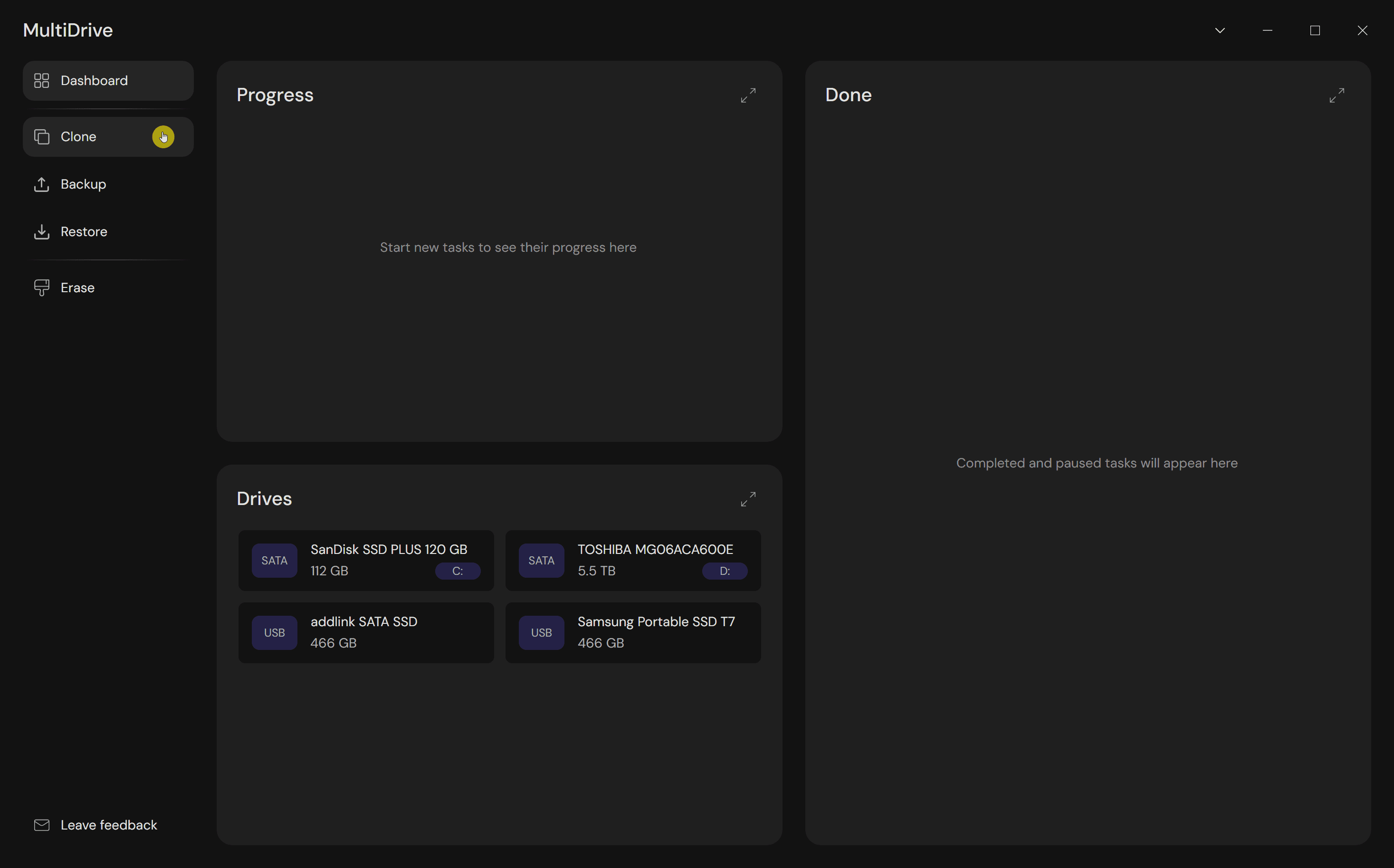
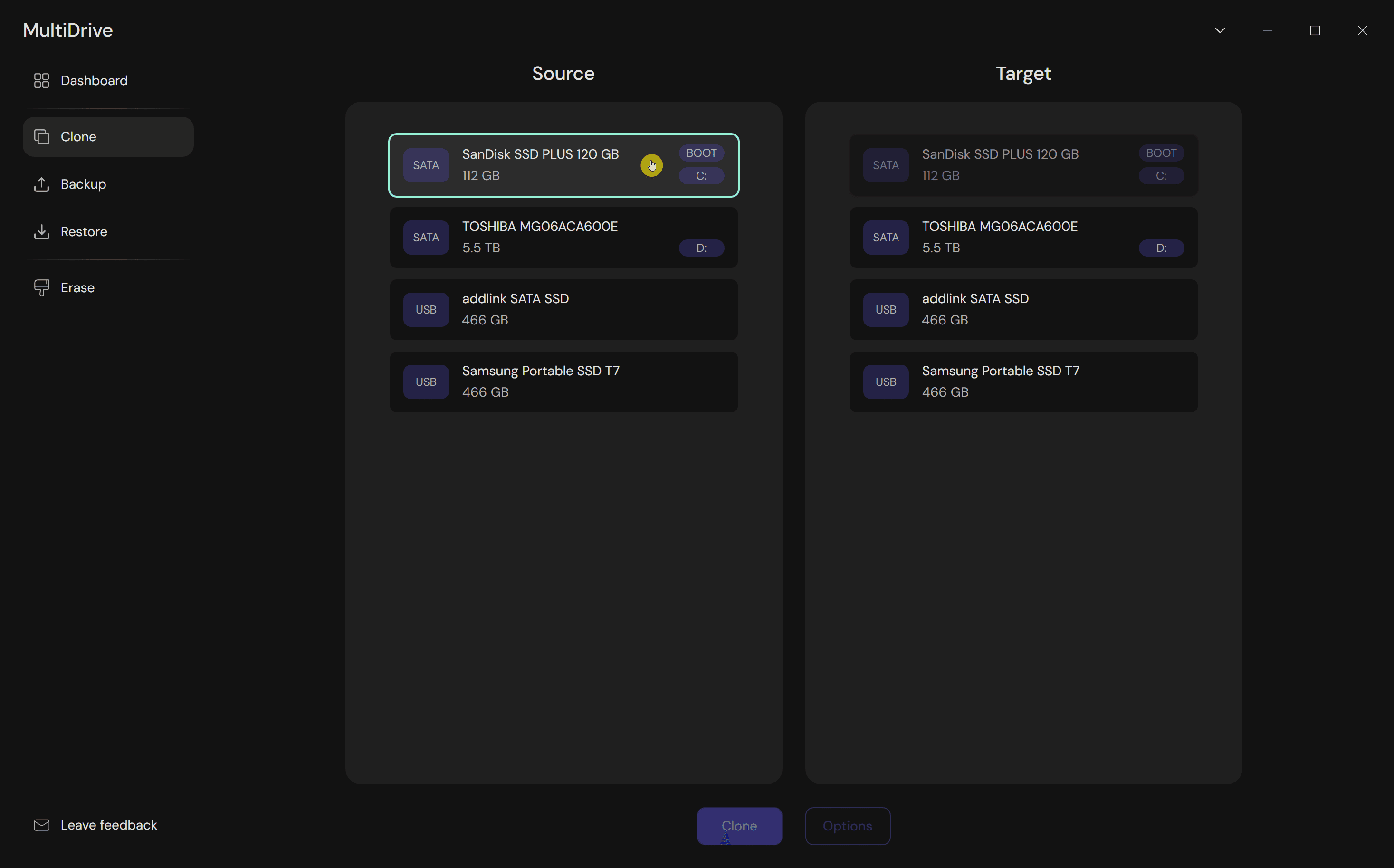
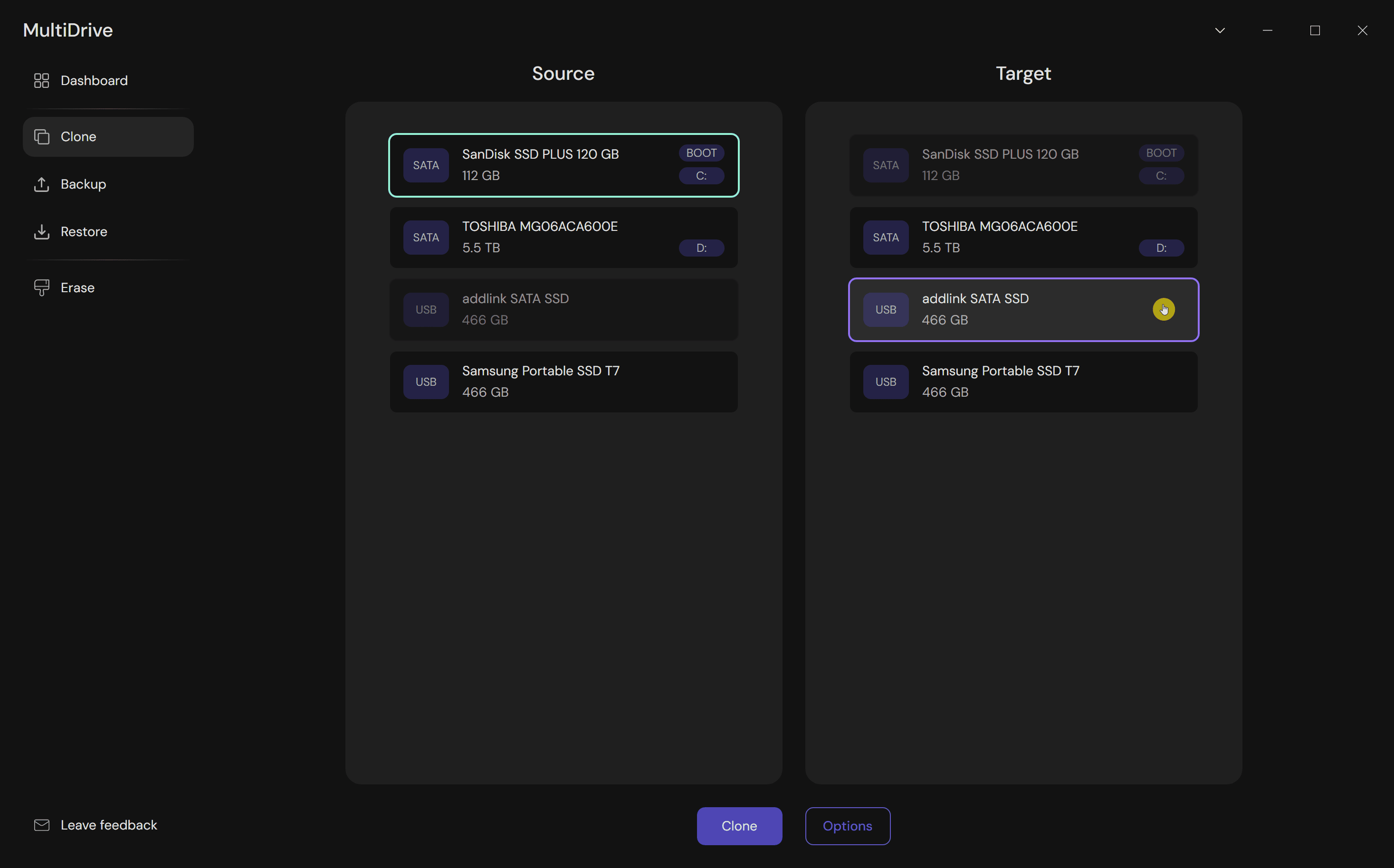
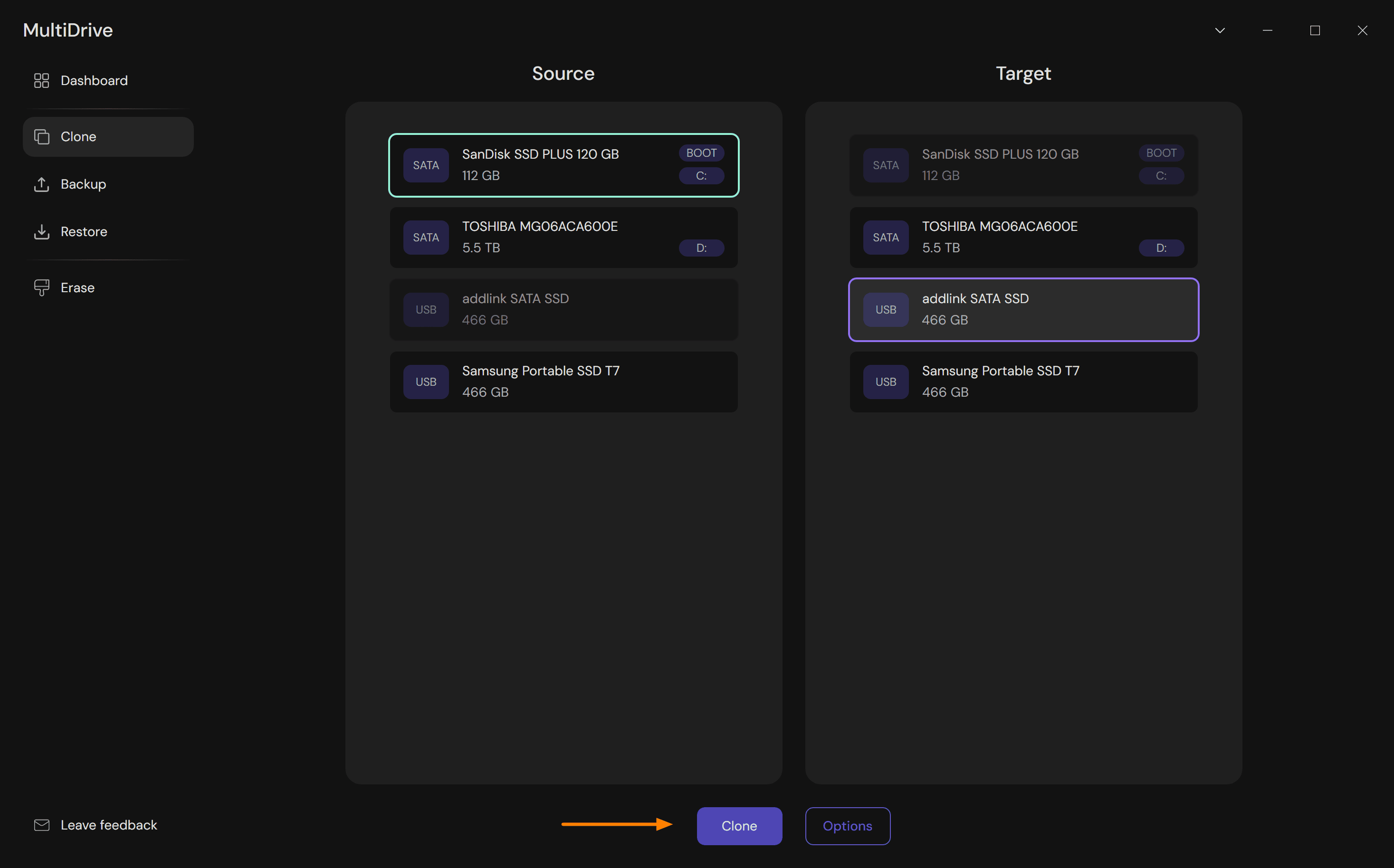
MultiDrive will move Windows to a new drive with bit‑by‑bit accuracy, correctly handling any read errors that might have occurred during the transferring process.
How long will the OS migration to SSD take?
MultiDrive makes an exact copy of an entire drive sector by sector.
The time needed to migrate Windows to a new SSD depends on the size of your source drive and the speed of both the source and target drives. The write speed of the target drive typically becomes a bottleneck, especially with low-end or midrange SSDs.
MultiDrive will provide an estimated time on the Stats panel.
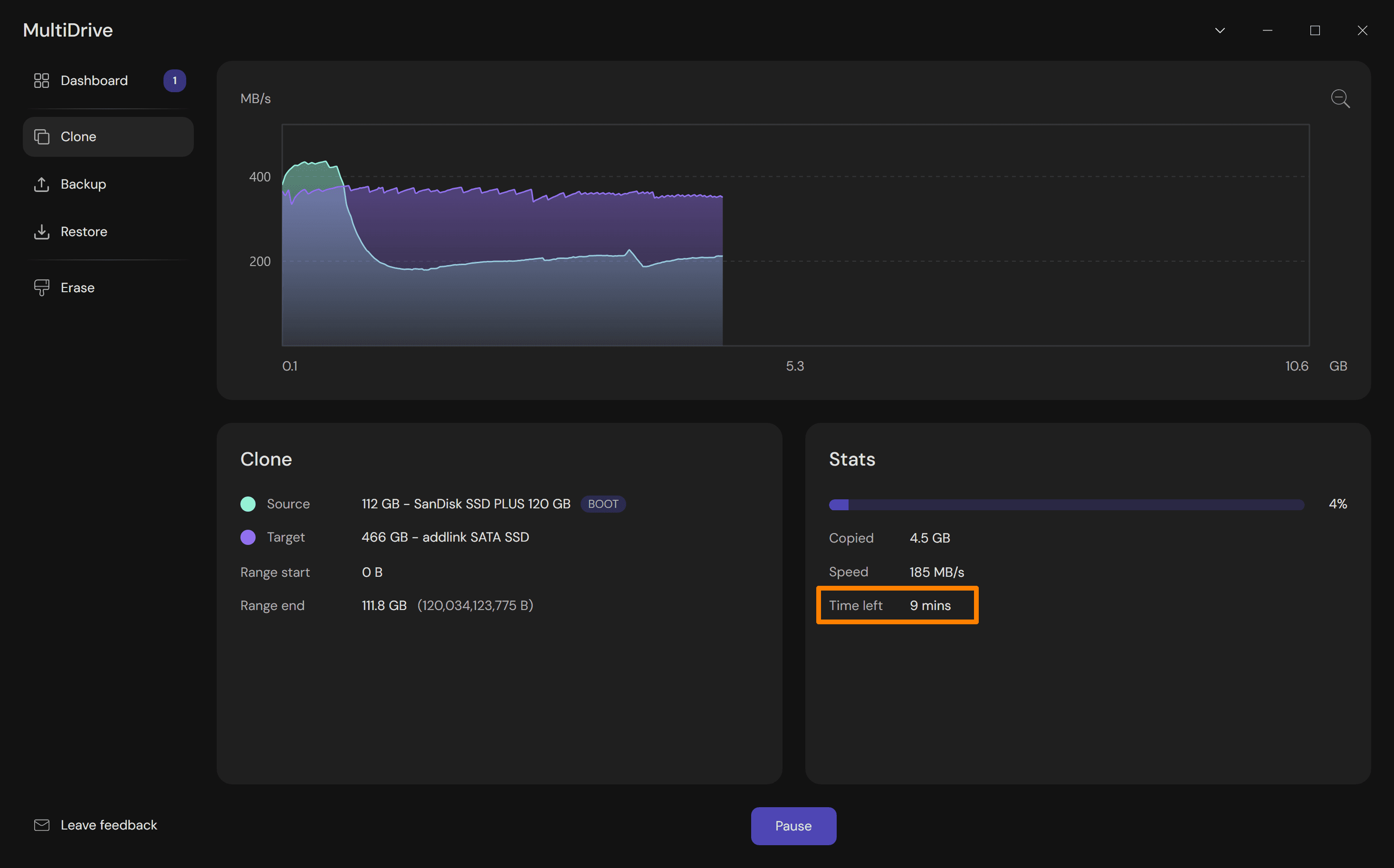
Optional: Pause and resume Windows migration to SSD
MultiDrive lets you pause the process of Windows migration to SSD anytime and then resume it later.
- Pause: On the Cloning screen, click the Pause button.
- Resume: On the Dashboard, select your paused Clone task and then click the Resume button.
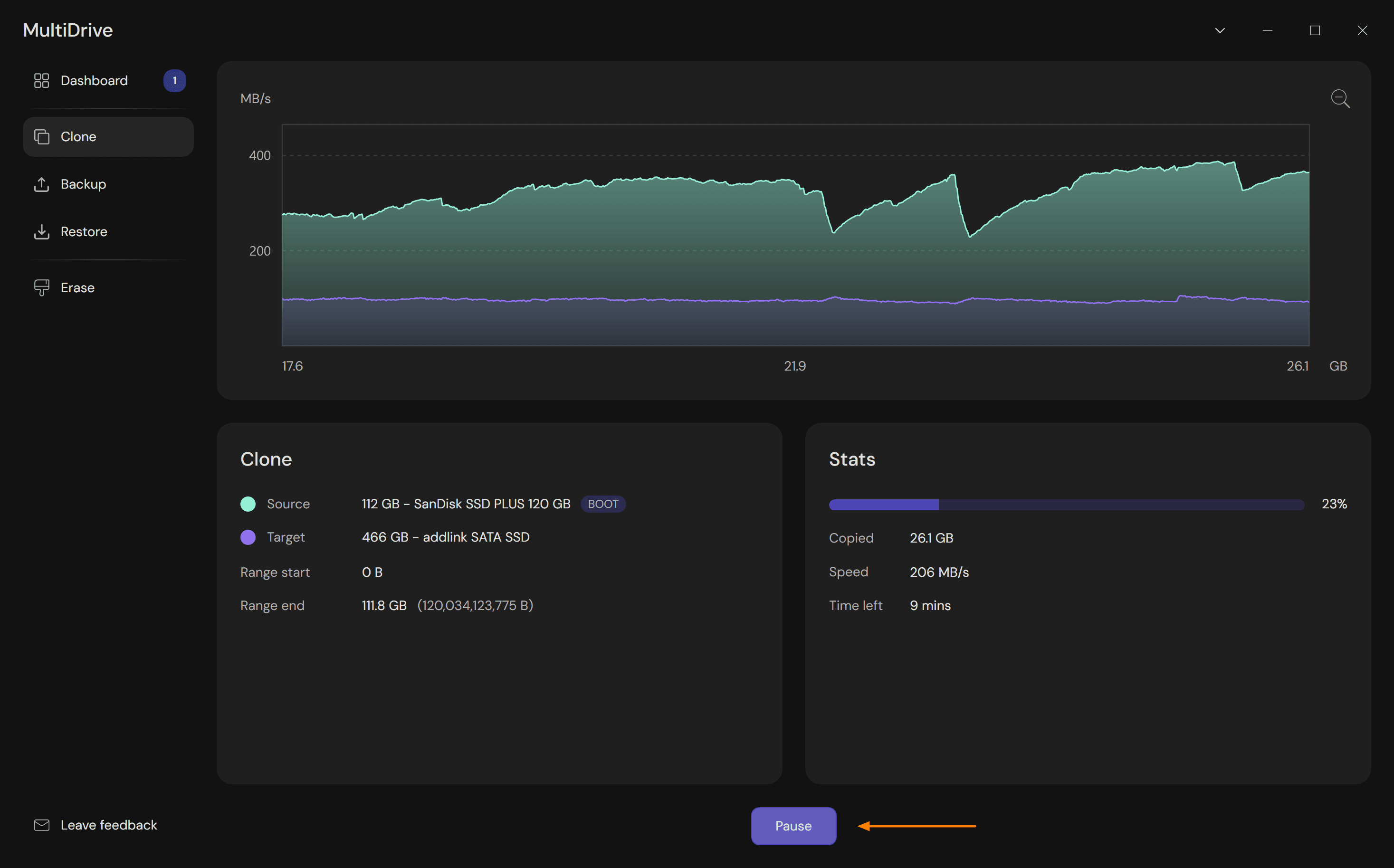
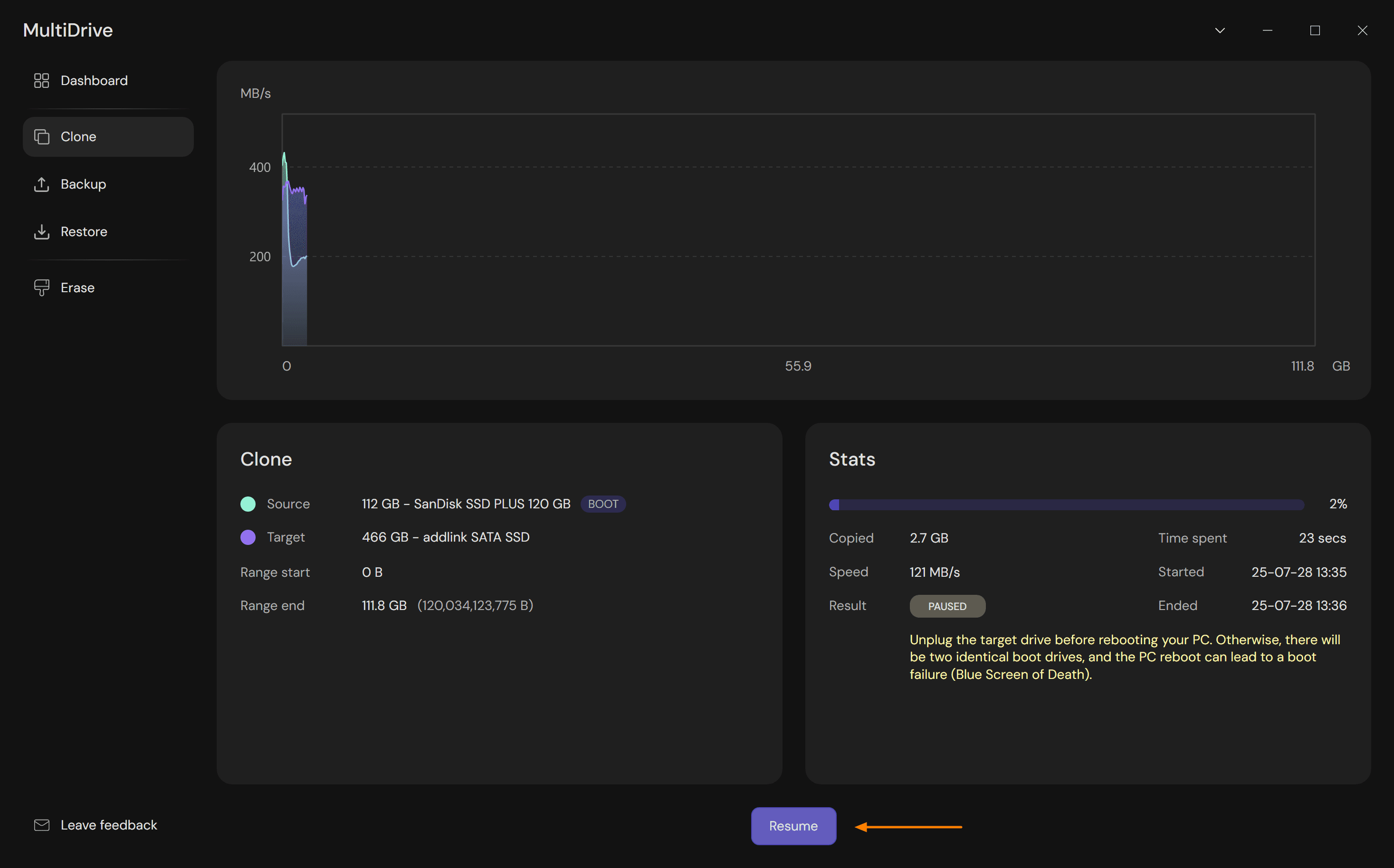
Stage 3: After OS migration to SSD is finished
After MultiDrive finishes the process of cloning your old drive to a new SSD, do the following:
Disconnect the old drive. Power off the computer, remove the old drive, and plug the new SSD in its place.
- Make your new drive bootable
- Restart your computer: Start menu > Power > Restart.
- At startup, press F2, F12, or Delete key to enter BIOS/UEFI.
- Set the new SSD as the primary boot drive.
- Save the changes and exit BIOS/UEFI.
- Your computer will now boot from the new SSD drive.
- (Optional) Expand partition in Disk Management
Do this only if your new drive is larger than the old one. On SSDs, this also helps wear‑leveling by spreading data evenly across more cells.
- In the Disk Management window, right‑click your main partition (C:) and select Extend Volume.
- In the Extend Volume Wizard, click Next.
- Make sure that the amount in the Select the amount of space… field is equal to the Maximum available space.
- Click Next and then Finish.
- (Optional) Wipe and repurpose your old drive
After you make sure that your new drive works correctly, you can wipe your old hard drive to sell or repurpose it.
- Run MultiDrive and click Erase on the left.
- Select your old drive you want to wipe.
- Click Erase.
Windows migration specifics: What to consider in different scenarios
Each OS migration scenario comes with its own considerations, depending on OS version, hardware type, or available storage capacity.
Understanding these specifics will help ensure your OS migration is smooth, your data stays intact, and your new setup delivers the speed and reliability you expect.
Use the links below to quickly jump to the scenario that is relevant to your needs:
Move Windows 11 to another drive
When you move Windows 11 to another drive, the overall migration process will be as described in our step-by-step guide, but there are several things to consider:
- TPM 2.0 and Secure Boot – Windows 11 enforces these by default. If you're not only swapping a drive, but moving to a different motherboard or storage controller, make sure the new system still meets these requirements. Otherwise the OS may refuse to boot.
- Windows license tied to hardware – If your Windows 11 was pre-installed on your computer by the manufacturer, its license is tied to the original hardware. Moving to a new drive in the same machine is fine; but moving to a different PC may require reactivation.
- BitLocker encryption – Is often enabled on Windows 11 devices out of the box, especially on Pro/Enterprise. Suspend BitLocker before cloning to avoid post‑migration recovery key prompts. Note down your recovery key just in case.
- Drivers update – Run Windows Update after the first boot on the new drive to install the newest drivers for storage or chipset.
If you take these aspects into account, you should be able to migrate Windows 11 to the new SSD smoothly.
Move Windows 10 to another drive
If you're planning to move Windows 10 to another drive, follow the steps described in our detailed migration guide, but pay attention to these aspects:
- Drive interface (SATA or NVMe) – Swapping between SATA drives should be straightforward. Upgrading from SATA to NVMe can involve enabling NVMe boot support, adjusting storage mode, ensuring UEFI boot with an EFI System Partition, and in some cases updating the motherboard firmware or using an M.2 adapter to avoid boot issues.
Current boot mode – Identify if Windows is installed using the older Legacy BIOS with an MBR (Master Boot Record) partition style or the newer UEFI firmware with a GPT (GUID Partition Table) layout.
MBR is limited to 2 TB disks and 4 primary partitions, GPT supports disks >2 TB and up to 128 partitions.
To check which boot mode your Windows system is using:
- Press Windows + R, type msinfo32, and hit Enter.
- In System Information, look for the entry called BIOS Mode.
- If it says Legacy, you're using Legacy BIOS with MBR.
- If it says UEFI, you're on UEFI with GPT.
Migrate Windows from HDD to SSD
In general, moving Windows from HDD to SSD follows the same steps as described in our detailed OS migration guide.
However, when you're transferring Windows from HDD to SSD, it's better to take these things into account:
- Update drivers and firmware – For best SSD compatibility, run Windows Update after the first boot on the new drive to install the newest drivers for your storage device.
- Disable HDD‑specific settings – Turn off scheduled defragmentation; SSDs don't need it.
Other ways to move Windows to a new drive
In our step-by-step guide, we use full drive cloning to move Windows to a new SSD, as it is the fastest method. However, there are several alternative ways for OS migration from the old drive to the new one.
Comparison of different Windows migration methods
| Method | Best for | Pros | Cons | Time |
|---|---|---|---|---|
| Clone Windows to another drive | Keep apps/settings; fastest move | Minimal downtime; identical setup | Copies clutter; may need partition tweaks | Short |
| System image → restore | Robust backup + move | Flexible; good for recovery | More steps; external drive needed | Medium |
| Fresh install on new drive | Clean slate, max performance | Clean OS; no bloat | Reinstall apps; manual setup | Long |
Alternative #1: Transfer Windows to a new SSD using a system image
A system image is a complete snapshot of your current Windows installation, including the OS, installed programs, settings, and files. By creating this image and restoring it onto another drive, you can transfer Windows to a new SSD exactly as it was without manually reinstalling anything.
Pros and cons of using a system image
Pros:
- Built into Windows (no third‑party tool required)
- Creates a full backup you can reuse later
- Works even if the target drive is not yet installed in the PC
- Useful for disaster recovery, not just migrations
Cons:
- Requires external storage to hold the image
- Restore process can take longer than direct cloning
Quick steps to apply the system image method
- Connect an external drive with enough space to store the system image.
- In Windows, open Control Panel → Backup and Restore (Windows 7).
- Select Create a system image and choose your external drive as the destination.
- After the image is created, replace or connect your new SSD.
- Boot from a Windows installation USB/DVD or recovery drive.
- Choose Repair your computer → Troubleshoot → System Image Recovery.
- Select the saved image and follow the prompts to restore it onto the new SSD.
- Once complete, set the SSD as the primary boot drive in BIOS/UEFI.
Alternative #2: Move Windows to a new drive using fresh install
A fresh install involves installing a clean copy of Windows directly onto your new drive, then manually reinstalling your applications and restoring your personal files from backups. This resets your system to factory‑new condition – free of previous clutter, errors, or bloat.
This approach is ideal if:
- You want maximum performance and stability without old system errors or leftover files.
- Your current installation is sluggish, unstable, or heavily fragmented.
- You prefer starting from a clean slate instead of transferring everything as‑is.
- You're moving to a much smaller SSD and don't need to keep the old system's full footprint.
Pros and cons of moving Windows using fresh install
Pros:
- Ensures a clean, optimized Windows environment
- Eliminates accumulated junk, registry errors, and malware
- Compatible with any size or brand of SSD/HDD
- Often results in better performance over the long term
Cons:
- Requires reinstalling apps and reconfiguring settings manually
- Time‑consuming to restore all your data and customizations
- Needs a valid Windows license key for activation
- Must have backups of your files before starting
Quick steps to perform a fresh Windows install
- Backup all important files to an external drive or cloud storage.
- Create a bootable Windows installation USB using the Media Creation Tool.
- Insert the new drive into your PC.
- Boot from the installation USB (set boot priority in BIOS/UEFI if needed).
- Follow on‑screen prompts to install Windows, selecting the new drive as the target.
- Once installation finishes, connect to the internet and activate Windows if required.
- Install essential drivers and updates.
- Restore your files from backup and reinstall your apps.
Conclusion
You've now learned how to move Windows to another drive using a detailed step‑by‑step guide. We also covered specific considerations for transferring Windows 10 and 11 to an SSD, and alternative migration methods like system imaging and fresh installs.
FAQ
Answers to common questions about Windows migration to another drive
Sometimes, BitLocker stores encryption keys in the TPM chip, which is tied to your specific hardware. When you move the OS to different hardware, the TPM detects the change and thinks someone might be tampering with the system, so it demands the recovery key at every boot.
To fix:
- Check BIOS boot priority and set the cloned drive as first boot device
- Ensure all partitions including the EFI System Partition were cloned
- Verify boot mode (UEFI or Legacy) matches the original drive
- Temporarily disable Secure Boot in BIOS
If the issue persists, use Windows Recovery Environment to run:
bootrec /fixmbrbootrec /fixbootbcdboot C:\Windows
TRIM helps SSDs manage free space efficiently and maintain performance over time.
- Press Win + X and select Terminal (Admin).
- Enter:
The 'fsutil behavior' command checks the current state of the DisableDeleteNotify feature in Windows, which is related to TRIM support on SSDs.fsutil behavior query DisableDeleteNotify - Check the output:
0 = TRIM is enabled ✅
1 = TRIM is disabled ❌ - If TRIM is disabled, turn it on by entering:
fsutil behavior set DisableDeleteNotify 0